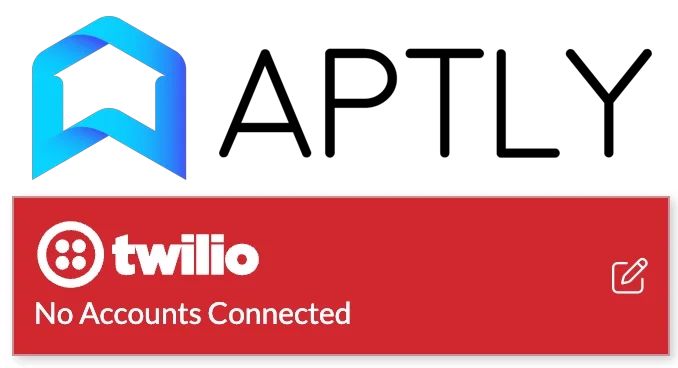How to Setup Your Twilio Line in Aptly
Connecting Twilio through Aptly lets your business send and receive text messages directly from Aptly. Aptly automatically provisions your Twilio number and walks you through the required 10DLC registration for compliant SMS messaging.
Connecting Twilio through Aptly lets your business send and receive text messages directly from Aptly — no separate setup in Twilio is required. Aptly automatically provisions your Twilio number and walks you through the required 10DLC registration for compliant SMS messaging.
Step 1: Provision Your Twilio Number in Aptly
- Log in to your Aptly account.
- Click your profile photo or initials and select Settings.
- Go to the Phone Numbers section.
- Click Provision a New Number.
- Choose your area code and confirm.
Once completed, your number appears in the list of Active Numbers.
Note: Always add new numbers through Aptly — never inside Twilio. Aptly automatically connects your number to your Twilio account.
Step 2: Understand What 10DLC Registration Is
10DLC (10-Digit Long Code) is a federal compliance requirement for any business sending text messages. It verifies your company and ensures you’re following proper opt-in and opt-out standards. This process happens automatically through your connected Twilio account once a number is provisioned in Aptly.
Step 3: Register Your Brand and Campaign
- In Aptly, once your number is added, open the number’s details to begin registration.
- Enter your business information (name, EIN, and address).
- Provide sample text messages showing what you’ll send — include at least five examples.
- Include a clear opt-out phrase in your message examples, such as: “Reply STOP to unsubscribe.”
- Submit your registration and wait for approval.
Once approved, your 10DLC campaign status changes from Pending to Verified.
Step 4: Avoid Common Reasons for Denial
- Fewer than five message examples were provided.
- No opt-out language was included.
- No opt-in consent on your website forms.
Best Practice: Add an opt-in statement to every web form that collects leads, for example:
“I consent to receive text messages and calls related to my inquiry.”
This ensures your messages meet 10DLC compliance standards.
Step 5: Confirm Your Number Is Registered
Once your 10DLC campaign is verified, Aptly automatically connects your approved campaign with your phone number. If your messages aren’t sending, contact Aptly Support to confirm the registration is complete.
Step 6: Test Your Connection
- Go to Settings → Phone Numbers in Aptly.
- Verify your number shows as Active.
- Send a test text message from Aptly to ensure delivery and replies work as expected.